All Windows operating system version have their own unique startup sounds, including Windows 10. However, most users get bored of hearing the same melody over and over again every time they turn on their computer and try to change the default system startup sound to something else.
Maybe you want to hear the Windows 98 startup sound or you want to hear drum rolls. Nothing is impossible.
You can replace the Windows 10 startup sound without using any third-party software, but this will require changing system files and permissions, which can sometimes be risky. The easiest way to change the Windows 10 startup sound is to use the Startup Sound Changer app, which was designed specifically for this purpose. Before running the application, you need to do the following:
First, you should disable Fast Boot. This is a Windows 10 feature made to reduce the time it takes to boot your computer by going into a kind of pseudo-sleep mode instead of shutting it down completely. Fast Boot also causes Windows 10 to skip the ringtone when starting the computer. To disable this feature, follow this guide:
1. Open the Start
2. Search the Power options
3. Open Power options → Change what the power buttons do
4. Disable the Turn on fast startup option
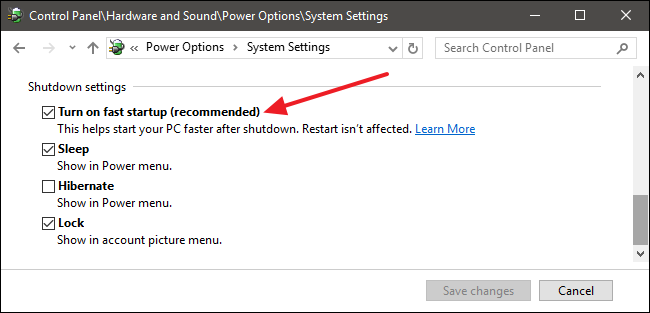
Press Save changes and restart the computer
After the Fast boot option has been disabled and the computer has booted up, you need to make sure Windows startup sound is turned on. In order to do this, follow the steps below:
1. Right-click on the Sound icon (labeled as a speaker) next to notifications in the lower right corner of your computer screen
2. Click on the Sounds from the list

1. Make sure that the Play Windows startup sound option is enabled
2. Press Apply, then OK
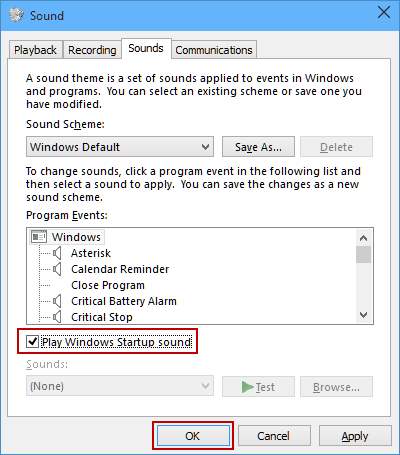
Now you can replace the standard Windows 10 startup sound on your computer with any ringtone of your choice. The startup melody must be in the .WAV sound file format. Place it in a directory on your computer that you will never forget. In order to replace the Windows 10 startup sound with a different ringtone, you need to do the following:
1. Follow this link and click Download
2. Unzip the .ZIP file after downloading it, find the installer among its contents and double-click on it to run
3. Follow the instructions on the screen and go through the installer to download Startup Sound Changer to your computer and launch it.
4. Click on Replace when Startup Sound Changer opens
5. Go to the folder where you saved the .WAV file you want to replace the default Windows 10 startup sound with, find the file and select it. Once you've done that, Startup Sound Changer will replace your computer's default startup sound with the sound you just selected.
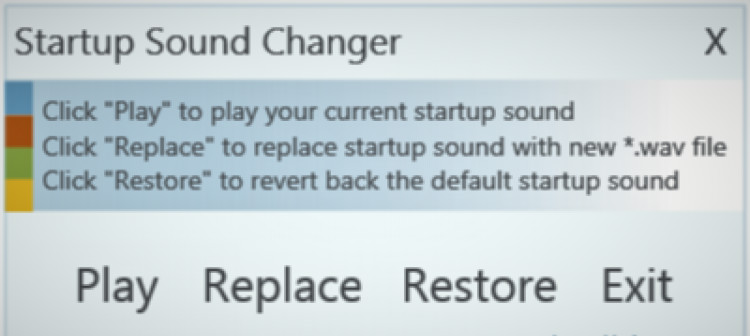
If in the future you want to return your computer startup sound to the default Windows 10 ringtone, simply launch Startup Sound Changer and click Restore.



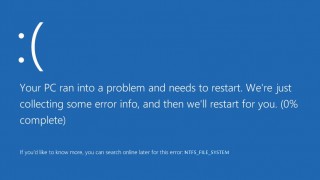


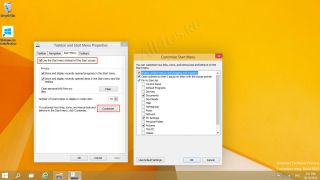

 How to change the Startup Sound in Windows 10
How to change the Startup Sound in Windows 10